Dashboard for Basic- and Expert-users
Display based on status
When displaying content, the dashboard distinguishes between:
- new customers
- existing customers
New customers see a compact overview with the most important entry points for getting started.
Existing customers receive a detailed view with key figures on marketing and acquisition activities.
Simple view for new customers
The view for new customers contains core functions that are particularly helpful when getting started.
💡 Tips for getting started:
- Import your contact data into BOTTIMMO — either via a CRM integration or manually.
- Launch your Acquisition Booster and send your emails to all imported contacts.
- Integrate your widgets into your website to increase their impact.
➡️ Use the white buttons (see screenshot) to go directly to the corresponding functions:
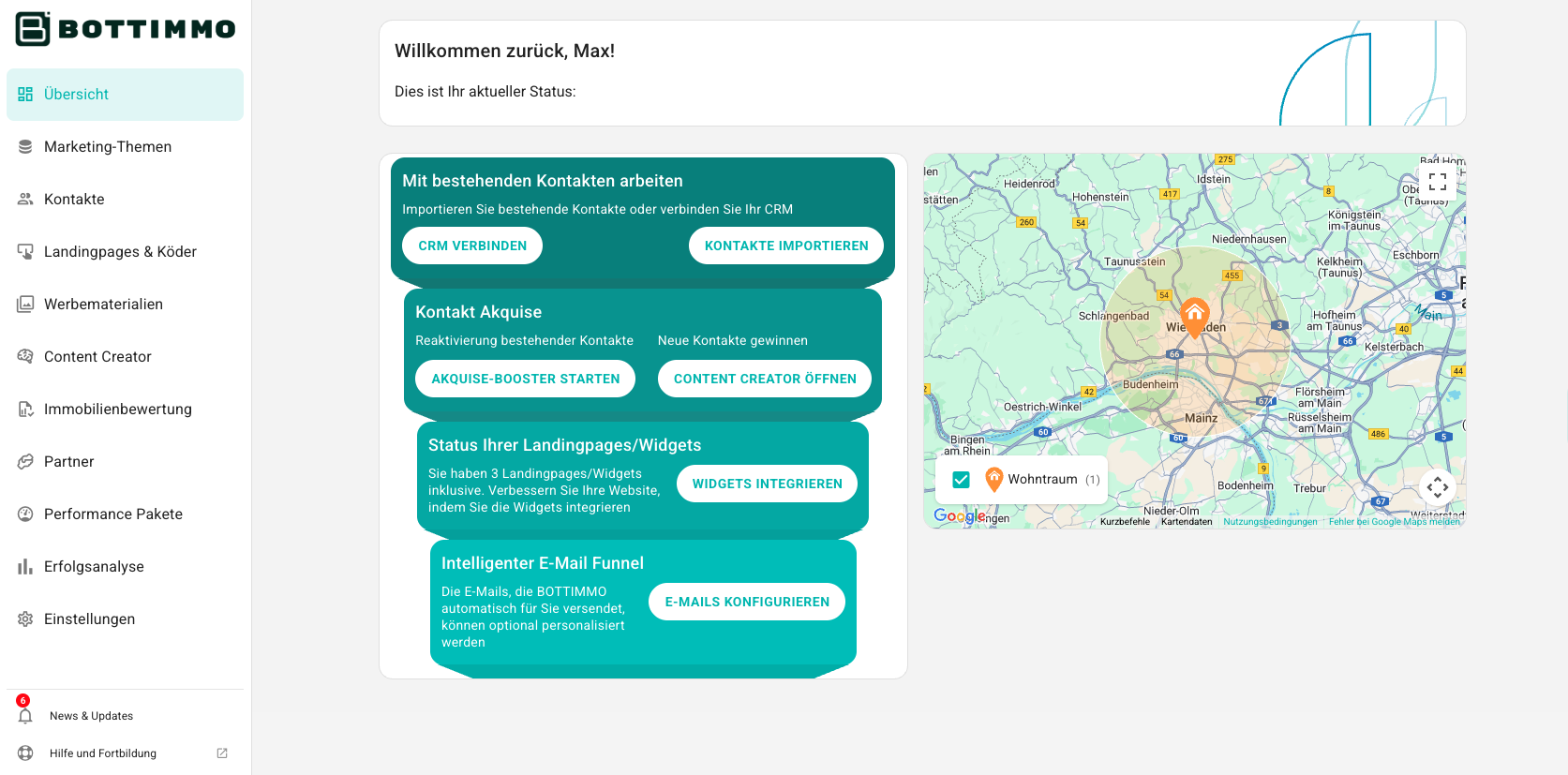
Professional overview for customers who have been using BOTTIMMO for a while
If you are already actively working with BOTTIMMO or have implemented the tips for new customers, you will see an extended view with several boxes. Each box contains information on a specific area:
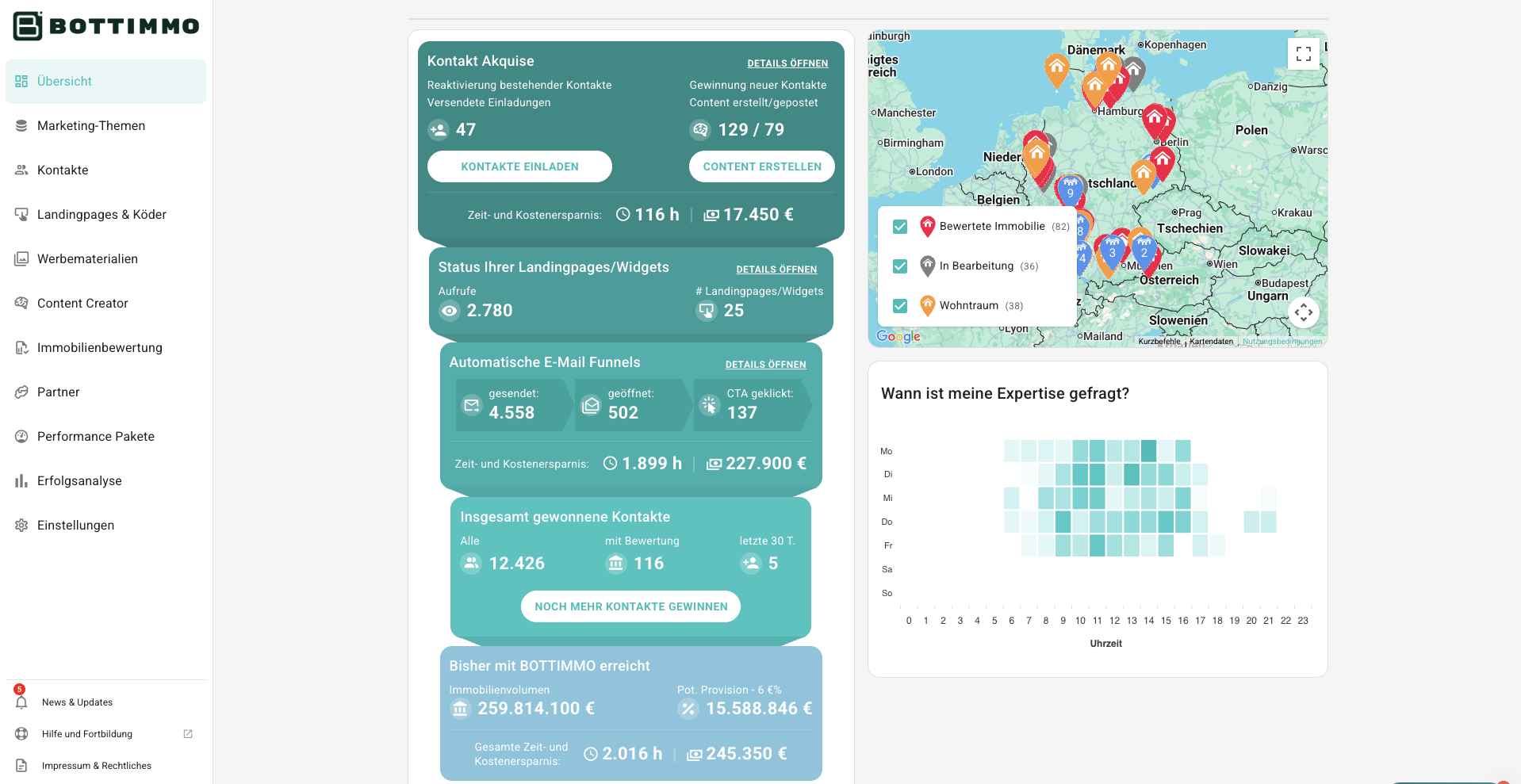
What exactly is shown here?
The view is divided into several boxes. Each box is dedicated to a specific area:
Contact acquisition
The top box focuses on acquiring new contacts. Here, you can see how many invitations you have already sent using the Acquisition Booster and how much content has been created and published with the Content Creator.
The entry points for the Acquisition Booster and Content Creator remain visible, as they should be used by you regularly.
🔥 Important: In the top right corner of the box, you’ll find the “OPEN DETAILS” option. Clicking on it will reveal further stats on usage of the Acquisition Booster, topics, and the Content Creator:
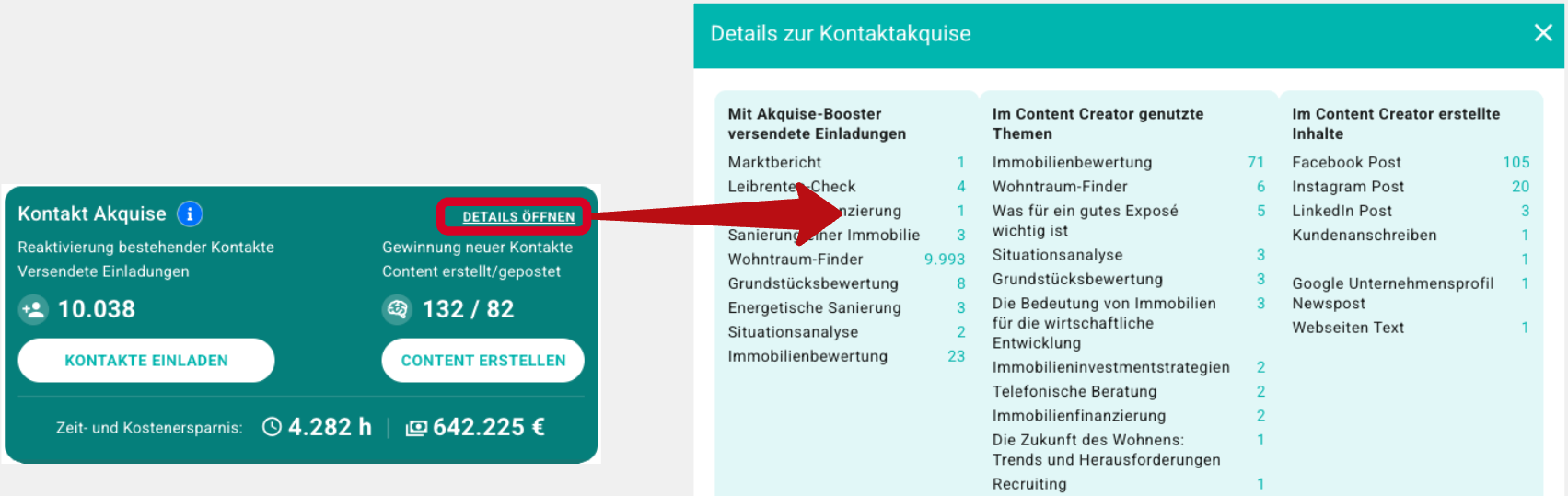
Status of your landing pages and widgets
This box shows how often your landing pages and widgets have been accessed, and how many are included in your package.
Click on “Open details” (top right in the box) to access additional information — e.g. traffic by source and UTM parameters, if these were used in advertising campaigns.
💡 Note: This box also contains an option to open more details for advanced users. You’ll find a breakdown of landing page traffic by UTM parameters (if used) and by traffic source — showing whether views came from Facebook, via a QR code, or directly.
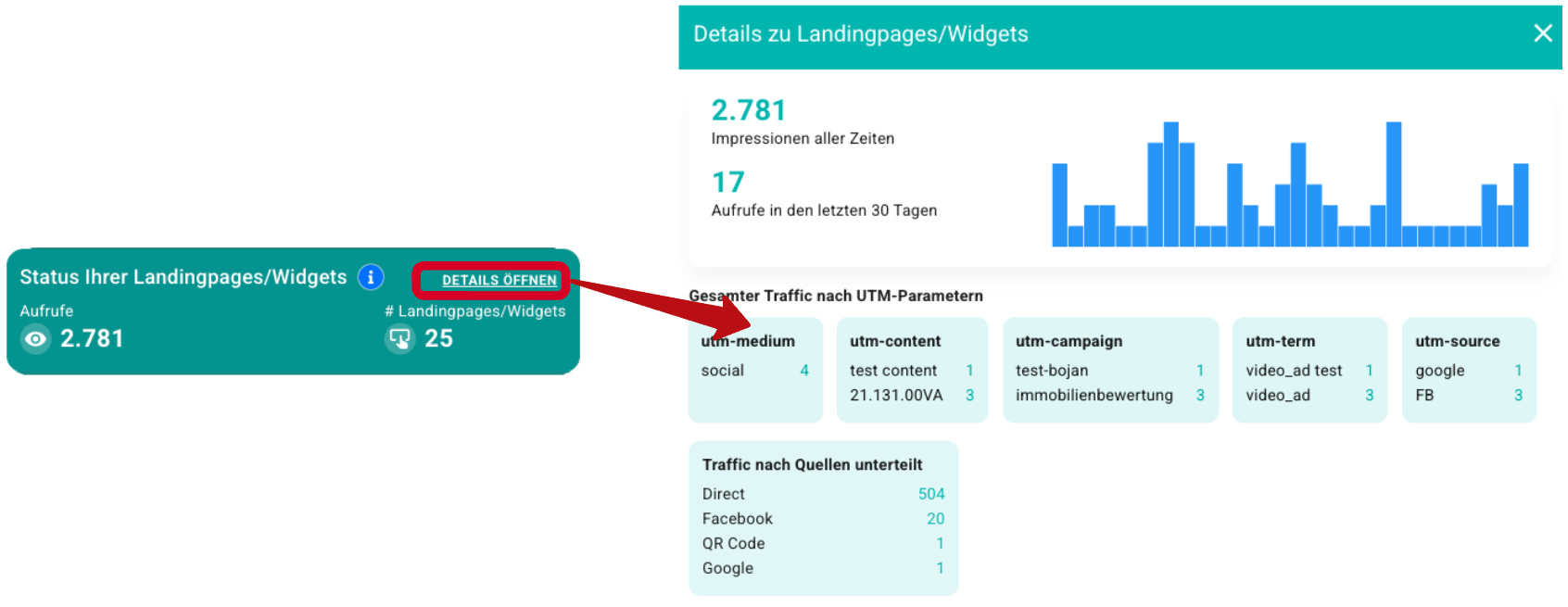
Automated email funnel
Here, you can see:
- How many emails BOTTIMMO has automatically sent on your behalf
- How many of them were opened
- How often a button in the emails was clicked
It also shows how much time (and therefore cost) you have saved through automated sending — compared to manual writing and sending.
👉 More data on emails can also be found under “OPEN DETAILS”. In the detailed view, you will additionally find information about the email sending activity from the past 30 days, including reasons why some recipients were not reached.
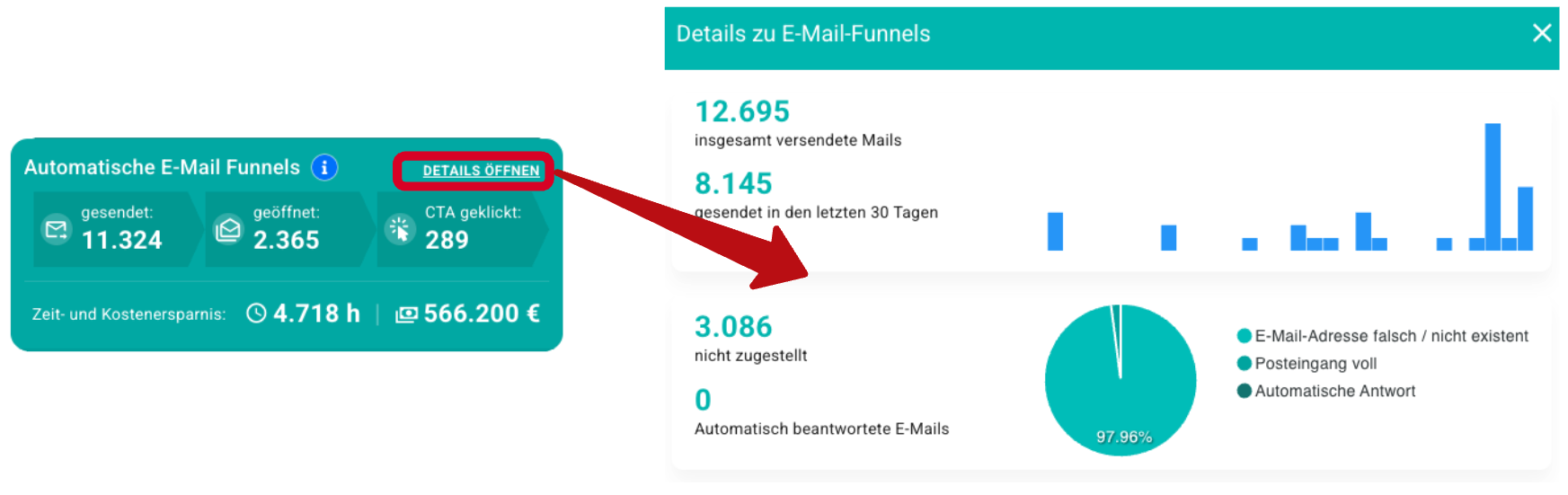
Total contacts acquired
This box shows how many contacts you have already acquired using BOTTIMMO.
Via the white button, you can access BOTTIMMO’s official partners, who support you in gaining more contacts. Their services are offered at exclusive conditions.
Achievements with BOTTIMMO so far
This box shows the total property volume that has been evaluated via the property valuation landing page or widget, as well as your potential resulting commission.
You’ll also gain insights into the total time and cost savings from using BOTTIMMO.
How do I get the professional view?
It’s simple and automatic. The dashboard switches from the simple view to the professional view as soon as the system starts sending emails and your first customers access landing pages/widgets.
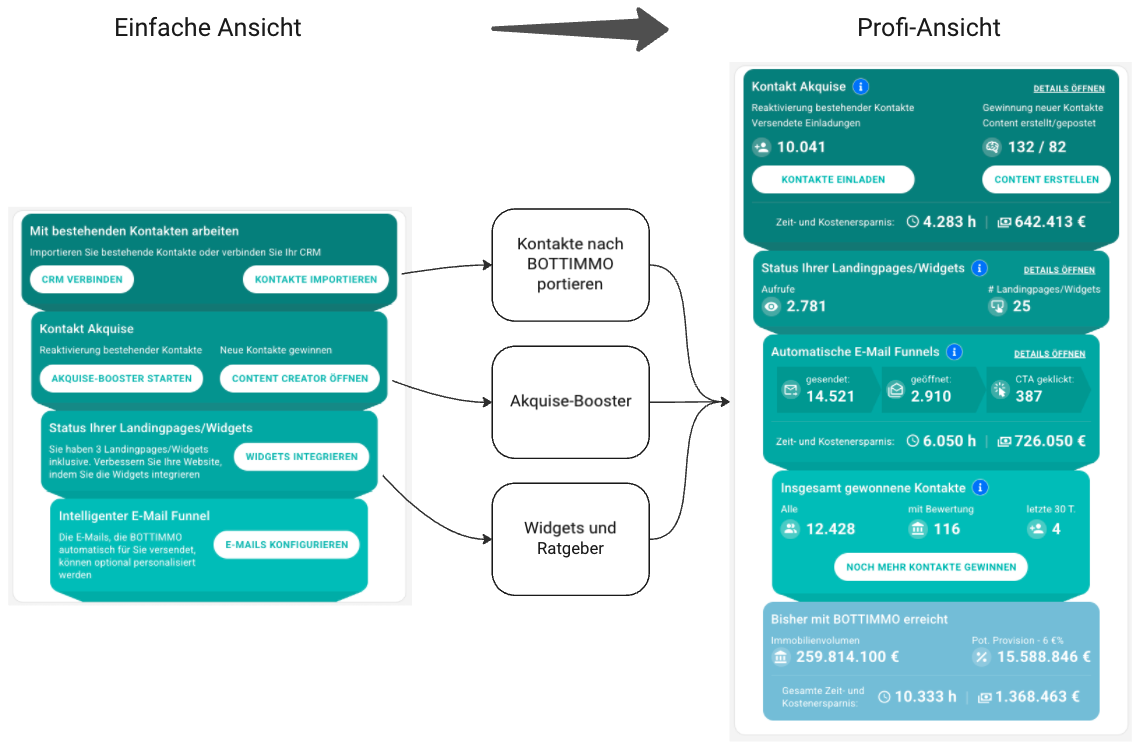
👉 To speed up the transition, start your Acquisition Booster today and make sure all bait and guides included in your package are integrated into your website.
💡 Our tip: Always stay on top — even on the go!
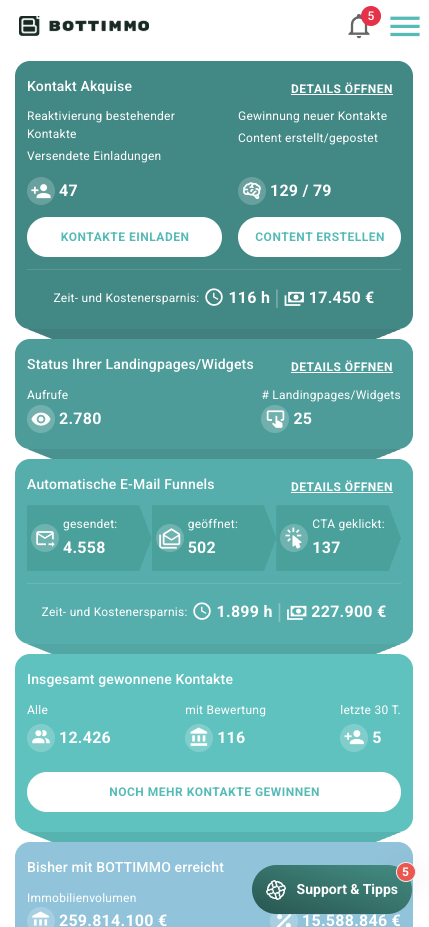
Use the BOTTIMMO dashboard conveniently on your smartphone and keep an eye on your key figures at all times.
📱 Here’s how: Install the BOTTIMMO app on your mobile device.
Find step-by-step guides for your device here:
```
