Solve problems connecting accounts
Settings, Connections and Permissions
These are the key settings you need so that you can connect your Instagram and/or Facebook page with BOTTIMMO:
One thing first:
Make sure you are logged in to Facebook with the correct account
— the account that is linked to your Facebook business page.
Instagram account
Your Instagram account must be a Professional account. Meta does not allow personal profiles to be connected to external tools. To learn more, open this page: Professional accounts on Instagram ↗️.
In the Instagram settings under For professionals → Account type and tools you can change the account type accordingly.
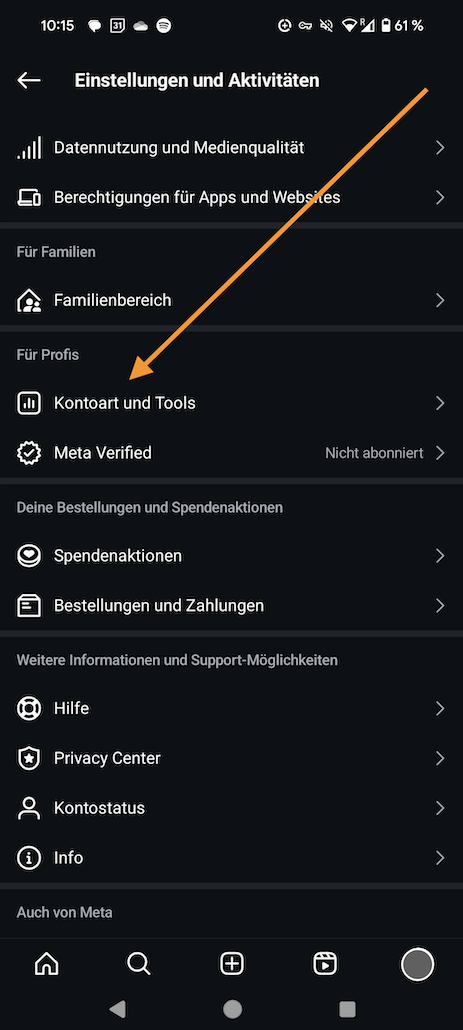
(Screenshot from the Instagram app.
Depending on the version of the Instagram app,
this area might also be titled
“Your insights and tools”)
Facebook ↔ Instagram connection
Instagram must be connected to a Facebook Page (profiles and professional profiles are not supported).
Please read this Instagram article: Add a Facebook Page to your professional Instagram account ↗️.
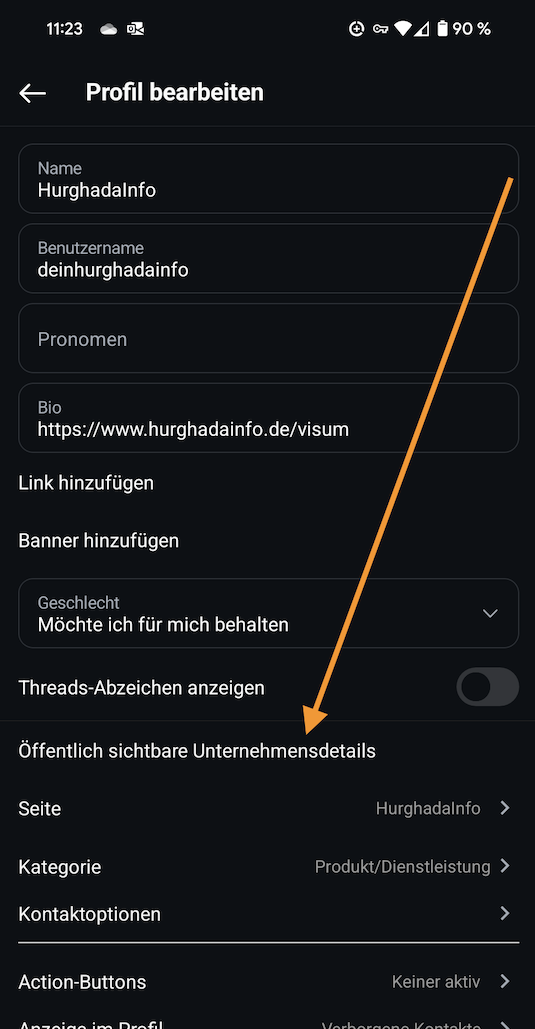
(Screenshot from the Instagram app)
Set permissions for people, pages and accounts correctly
People
✅ An administrator with “full control” must connect the page. This means you must have administrator rights in order to link the Instagram Professional account to the desired Facebook Page.
You can configure these settings directly in the Meta Business Suite ↗️. It looks like this:
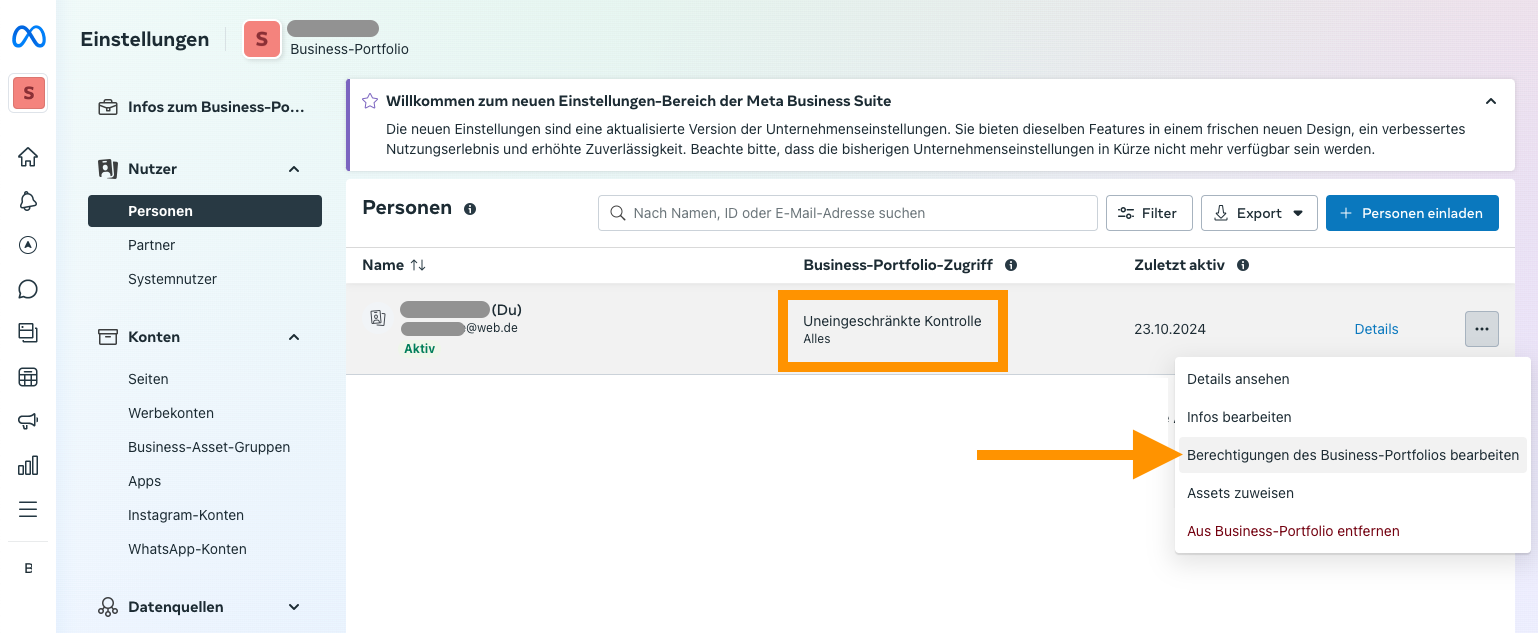
Pages
All permissions for all Pages and Instagram accounts must be selected — even for those that are not connected to your BOTTIMMO account. Page permissions should look like this:
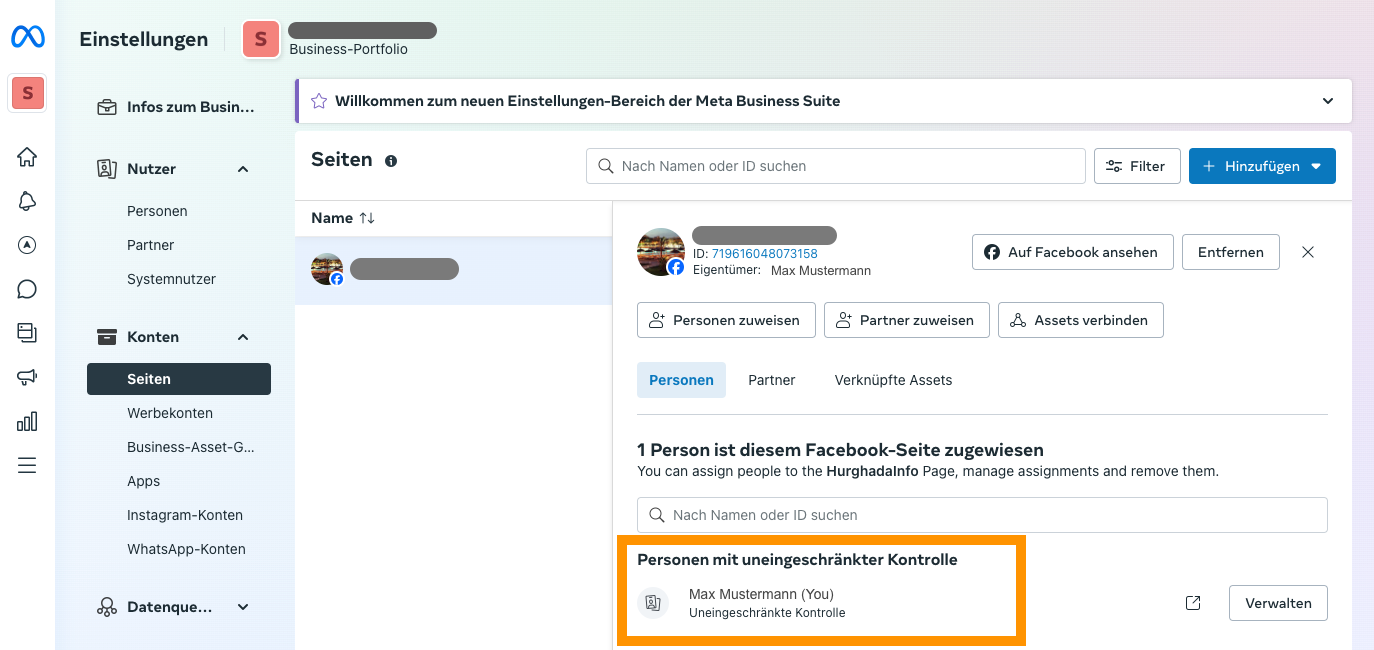
Accounts
And Instagram account permissions should look like this:
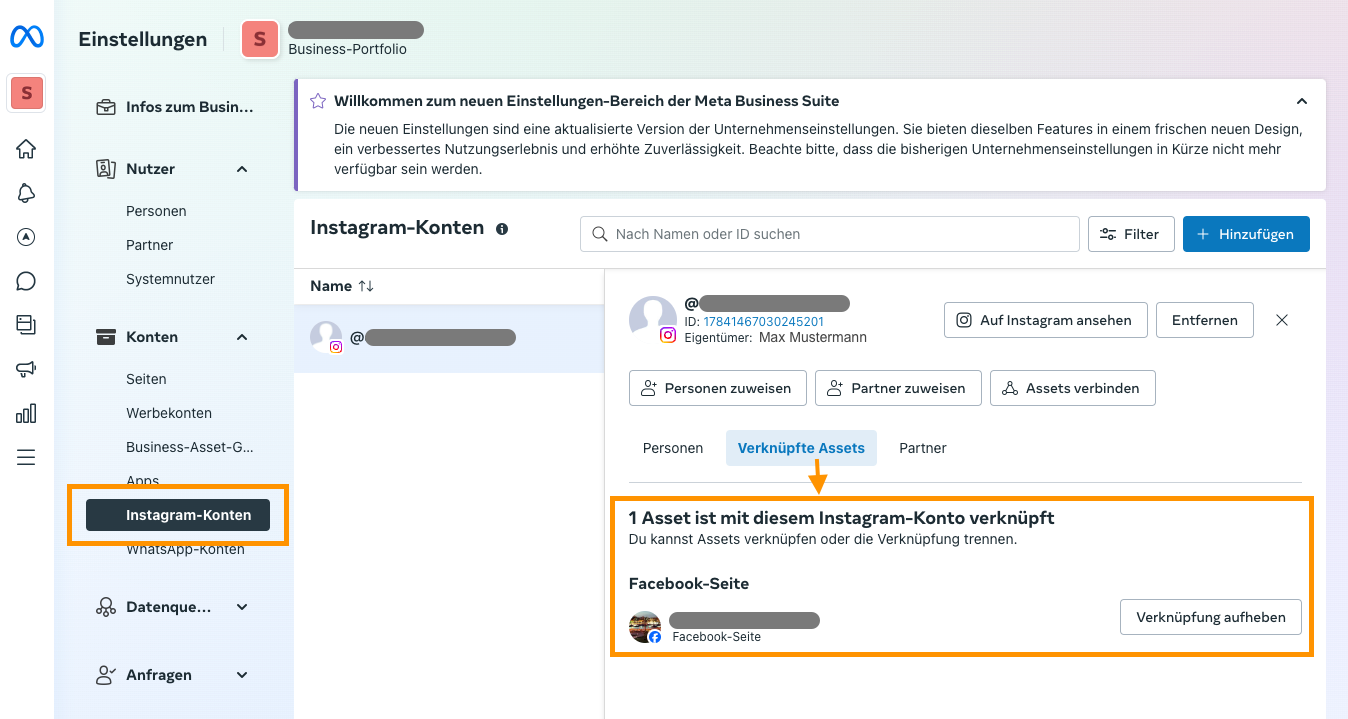
ℹ️ You can also find these views in the Meta Business Suite ↗️.
Connecting BOTTIMMO and Facebook still doesn’t work
All accounts and permissions are set correctly, yet BOTTIMMO shows the following message:
Please open Facebook Pages and create a Facebook business page. Then try again.
This can be due to two things:
- You actually do not have a Facebook business page, as indicated in the message. If, however, you have configured all settings exactly as described above, it is definitely due to this.
- You are currently logged in to Facebook with a different account. It is best to log out of Facebook and then log back in with your business account. Then try again.
Add a newly created Instagram account later
You have already connected your Facebook account and Facebook Page and now want to be active on Instagram as well? For this, you have created an Instagram account.
Here’s how to connect a new Instagram account afterwards:
Convert the Instagram account into a Professional account
- Make sure you have converted your Instagram account into a Professional account, as Meta does not allow connections to standard accounts.
- Set the required permissions in Meta according to the instructions above.
- You can find a detailed guide earlier in this article.
Disconnect existing connection to Facebook
- Open the settings via this link.
- Click “Manage social media channels”.
- Disconnect the connection to Facebook there.
Connect Instagram with Facebook
- Create a new post in the Content Creator.
- Then click “Post now”.
- You should now be able to connect both your Facebook and Instagram accounts successfully.
If you need further assistance, refer to the detailed steps in the previous sections of this article.
Message “Follow the instructions on Instagram”
When connecting your accounts you receive the message “Follow the instructions on Instagram”, but nothing appears there and Markero does not proceed?
Follow these steps to fix the problem:
Reload BOTTIMMO
- On a smartphone: Pull the view down with your finger to refresh the page.
- In a desktop browser: Click your browser’s refresh button.
You should then be able to continue.
If the problem persists, check your internet connection or contact support for further help.
Posting still not possible?
Each platform works a little differently and there are various restrictions imposed by the providers. Here are some tips:
If you receive an error when posting to Instagram despite correct settings, your post might contain too many hashtags. A maximum of 30 hashtags is allowed. Instagram will simply not allow posting if there are more than 30.
Solution: Reduce the number of hashtags in your post.
LinkedIn distinguishes several admin roles on company pages (formerly “Company Profile”) that have different permissions:
- Super Admin: Has all rights, including publishing posts and managing the page.
- Content Admin: Can create content and post on behalf of the company.
- Analyst: Only for analytics and has no permission to post.
👉 Only Super Admins and Content Admins are allowed to publish posts on the company timeline.
Solution: To post on the company timeline, you must be listed as a Super Admin or Content Admin. If you do not have this role, contact a Super Admin who can change your rights.
Problems caused by browser plug‑ins
If you have trouble connecting to Facebook or Instagram, the cause might be add‑ons in your browser.
In particular, add‑ons designed to prevent Facebook from collecting data in the background can cause problems here.
These add‑ons can also interfere with the connection between BOTTIMMO and Facebook.
However, this connection is necessary to post directly from BOTTIMMO. If you receive error messages when connecting despite correct Meta settings, please disable the relevant browser add‑ons and try again.
One example of such a plug‑in is “Facebook Container” for the Firefox browser. Pop‑up and ad blockers can also cause such problems.
