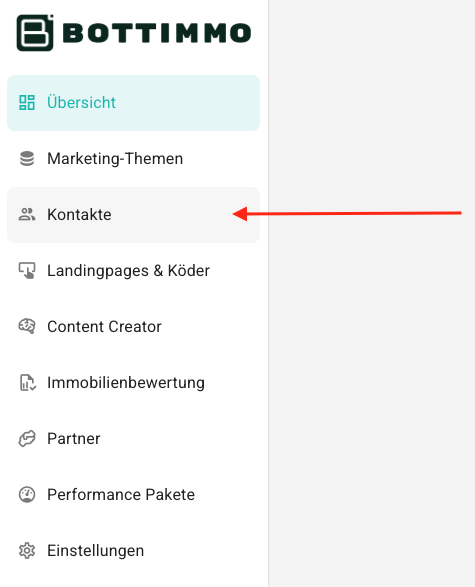Contact pipeline
Overview
What is the contact pipeline?
The contact pipeline is an alternative display format to the contact list. The pipeline view simplifies and speeds up the efficient processing of your contacts, while the list provides a better overview.
Where can I find the contact pipeline?
The board is very easy to find:
- Open the BOTTIMMO app and go to Contacts.
- In the function bar, you will find an option to switch between the list view and the pipeline view in the right-hand third.
Which contacts are shown in the Contacts Pipeline?
In the pipeline view, you will see the same contacts as in the familiar contact list.
The difference lies in the display:
Each contact is displayed on a ‘card’ in the pipeline. These cards can be easily moved back and forth between the individual processing statuses using drag and drop. The status of moved contacts changes automatically. This saves you valuable time, as several processing steps are eliminated.
How exactly does the pipeline work?
Each contact is represented by a card. The cards can be moved between the columns that correspond to the existing statuses in BOTTIMMO using drag and drop.
The status of the contact is updated automatically.
ℹ️ Tip: Pay particular attention to the cards marked in red. These are new contacts. Make sure they are processed promptly.
What information can be found on the cards?
Each card displays the following contact details:
- The first and last name of the contact
- The date of their last action
- All actions performed in coloured bubbles (similar to the list)
- The assigned employee
- If no employee is assigned, an assignment function is displayed instead.
What functions are available in the cards?
Open contact details
When you click on a card, the details page opens (automatically) in a new tab.
Assign employee
At the top right of each card is a grey circle symbolising a person. To assign this contact to a colleague for processing, click on the circle and select the desired colleague from the list that opens.
Once an employee has been assigned, the circle is coloured and displays the employee's initials.
⚠️ Note: Only customers with the Expert package can assign contacts to employees.
Set due date for contact processing
With the ‘Due date’ function, you can assign an individual date for resubmission to each of your contacts, regardless of their current contact status. This date helps you to plan your customer relationships effectively and follow up on them in a timely manner.
You can find more details here: Set due date for contacts.
Personalise pipeline
The following functions are used to tailor the pipeline as closely as possible to your individual acquisition process. This allows BOTTIMMO to integrate seamlessly into your existing processes, even if you change them at a later date.
Rename columns
The name of a column can be changed by clicking on the column context menu.
Add/remove columns
An additional column can be created to the left or right of a column by clicking on the column context menu. The same menu also allows you to remove columns that are no longer needed.
However, columns can only be deleted if they no longer contain any contacts.
⚠️ Caution: The following columns cannot be renamed or deleted:
- New contacts
- Successfully contacted
- Order received
Why? These columns are technically linked to the email funnel. The content of the automatically sent emails changes depending on the status. If these columns were renamed, this logic would no longer apply and no more emails would be sent.
Change the order of columns
The order of the columns can also be adjusted via the context menu. There you can move the current column one column to the left or right.
The first column, ‘New contacts’, is the only one that cannot be moved.
What does not (yet) work in the contact pipeline?
Initially (at least at the start), the following functions will not be available in the pipeline view:
- Delete contacts – you can do this in the contact list.
- The ‘Assign’ function in the contact list, as it works differently here, as described above.
Feedback on the pipeline
If you have any feedback on how you use the pipeline or suggestions for improvements, please use our feedback form.