Import contacts
Using the import feature, you can quickly and easily bring all your contacts into the BOTTIMMO app. There, you use the data to send emails to customers with the Acquisition Booster. Based on their reactions, you see which of your contacts need your services and can act proactively.
⚠️ Important: The CRM systems from OnOffice, Flowfact and Propstack can be connected directly. If you use one of these CRMs, we recommend using the corresponding interface for data exchange instead of the import function. Updates can then be automatically transferred back to your CRM.
Where can I find the import feature?
You will find the feature in the Contacts area of the app:
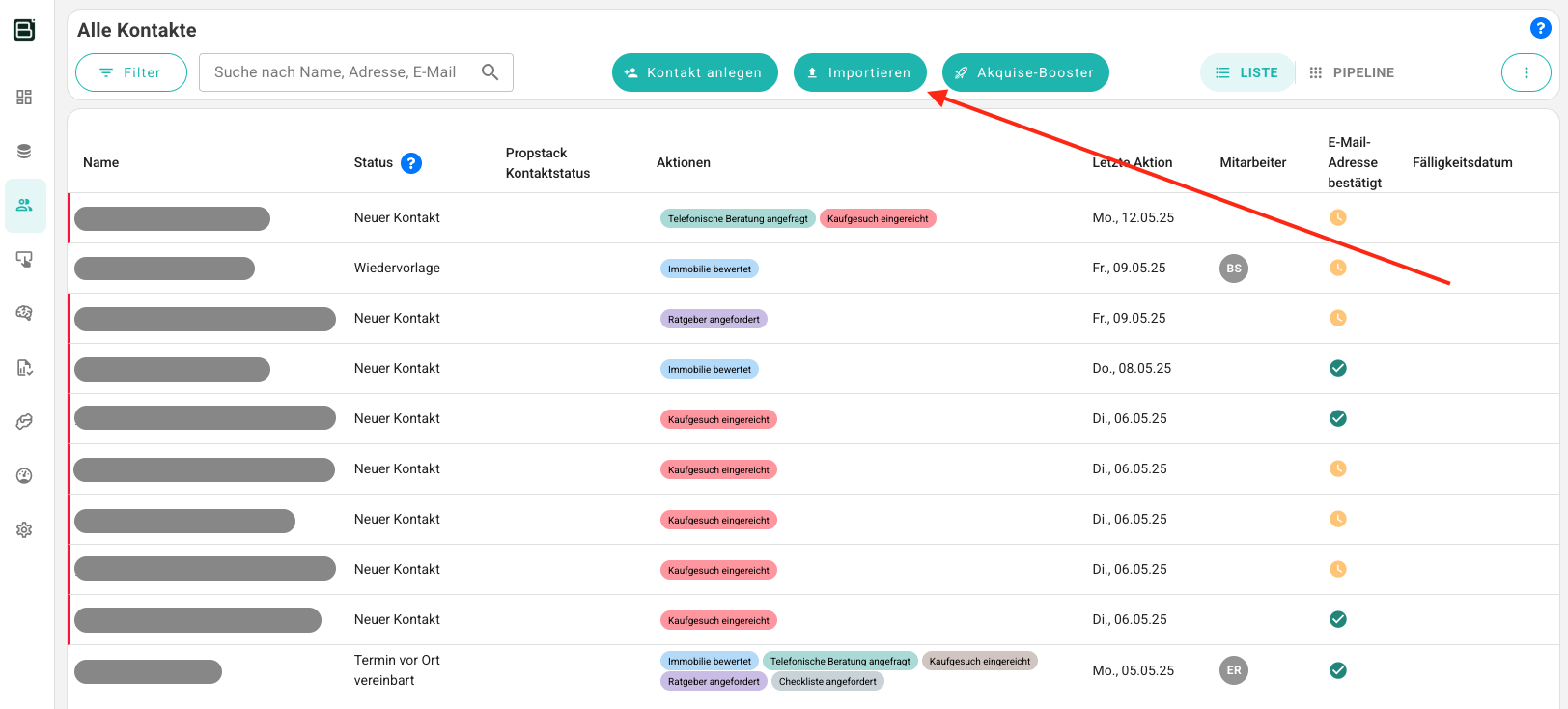
What must the import file look like?
Supported file formats
The import supports the most common file formats:
- XLSX
- XLS
- CSV
💡 Note: CSV exports from onOffice and Propstack can be read in directly. You do not need to make any adjustments.
How must the content of the file be structured?
Which fields are possible
| Required field | Optional fields |
|---|---|
|
|
⚠️ Warning: The email address is the only required field. We use the email address to identify a contact.
How to prepare the file for import
Working with large Excel sheets can be laborious and complicated. Data can easily get lost or overwritten. That is why the import is designed so that only minimal effort is required on your part:
- At minimum, the email address of a contact must be present in a record. This follows the principle of data minimization.
- The column order in your file does not matter. The import suggests a mapping to the columns of our database, which you can adjust if necessary.
- Column names can even vary slightly. The import function recognizes common spellings. For example, it does not matter whether a column is labeled "E‑Mail" or "email".
Importing a file with contacts
In the following video you can see how to import a file into BOTTIMMO:
How long does the import take?
Few contacts: almost immediate.
Many contacts (e.g. 30,000): a few minutes.
Why don't I see the data immediately?
Refresh the page after the import has finished (reload). Only then will the newly imported contacts appear.
Where can I find the import function on my smartphone?
The import function is not available on smartphones. Please use your desktop PC to import contacts.
What do I have to consider regarding GDPR?
You must confirm that you are allowed to contact the imported contacts. Without this confirmation, the import cannot be completed – because every function in BOTTIMMO is aimed at contacting them.
In any case, make sure you have the right to process the contact data.
