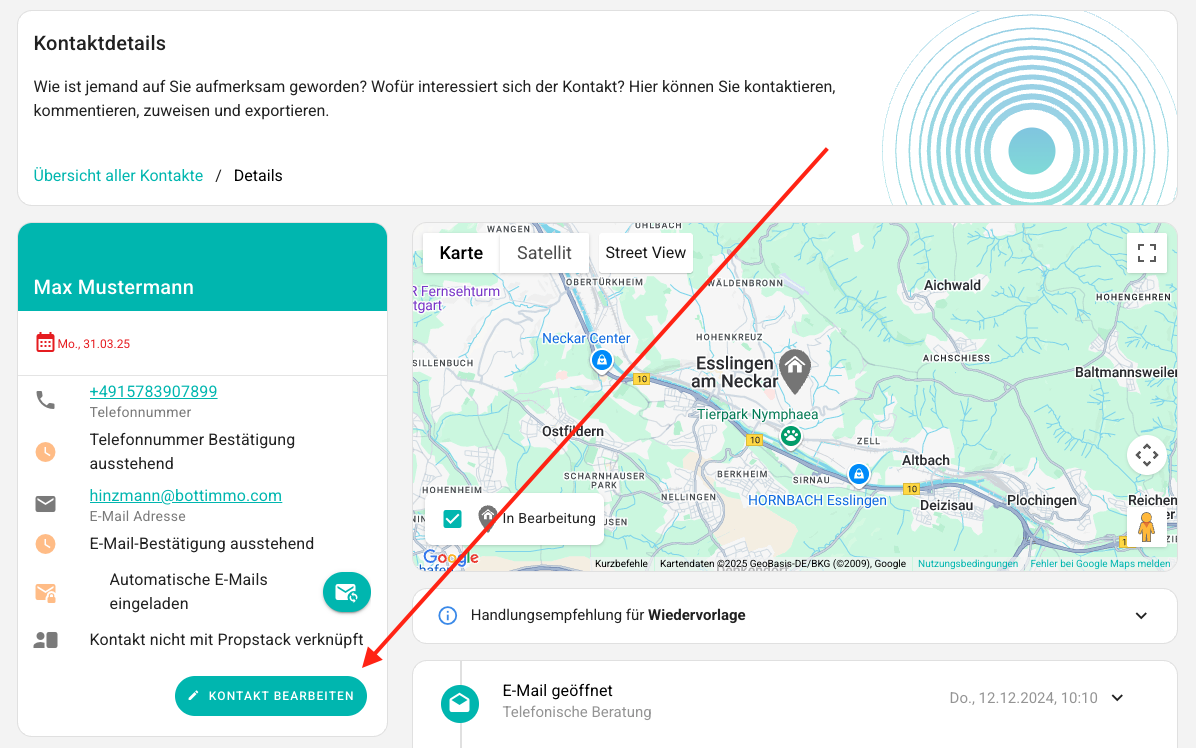Detailed view of individual contacts
What exactly does the detailed view show?
The detailed view of a contact provides comprehensive information and a clear overview of the respective lead. The view is divided into several areas:
Contact
The name and contact details of the respective lead are displayed, as well as the status of the email confirmation. You can also see the date set for resubmission (if one has been set). This date can be edited at any time.
Map
The map shows the radius in which the contact is looking for a property (dream home finder) and the exact location of properties that have been rated. If required, this map can be enlarged by clicking on ⛶.
ℹ️ Tip: If Street View is available, use this feature to view the properties directly.
Contact history
Directly below the map, you will find the contact history. This shows you all the actions taken by the contact in chronological order. You can see exactly when the contact rated a property, for example, and when exactly they received and opened which emails.
You will also find the contents of the emails sent to the contact. Downloads of guides and living space/purchase requests are also listed here.
ℹ️ Tip: This makes the contact history ideal for preparing for phone calls or meetings with the contact.
The individual entries in the contact history can be opened by clicking on them. There you will find numerous details and further information.
Example of a property valuation:
If a contact has valued a property, this event is listed in the contact history. Clicking on it displays all the data that the contact provided during the property valuation. The calculated value of the property is also displayed.
The property valuation can also be downloaded as a PDF file there:
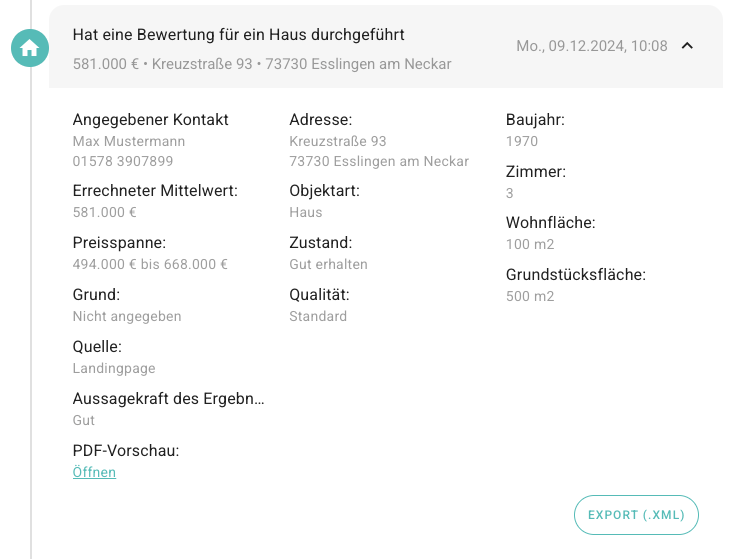
Further information in the left-hand column
The left-hand column contains a wealth of additional important information below the contact details, providing a quick overview. Here you can see the current status of the contact, their interests and the employee responsible.
ℹ️ Tip: This information is particularly useful if a contact calls you unexpectedly.
This means you have the most important customer information at your fingertips.
The left-hand column also contains the invitation function of the Acquisition Booster. This function is particularly useful during a phone call. If a specific area of interest in real estate becomes apparent during the conversation, simply select it in the Acquisition Booster box and click on Start Acquisition Booster.
The contact will immediately receive an invitation by email, either to download a guide on the selected topic or to evaluate a property, depending on which topic you select.
⚠️ Please note: Due to the wide range of topics included, the Expert Package offers the greatest flexibility and enables you to act in a particularly professional manner during the phone call.
Edit contact details
There is nothing more important than correct and up-to-date data. For this reason, data such as the name or telephone number can be edited. To do this, click on ‘Edit contact’.
The due date for resubmission can also be edited by clicking on it.