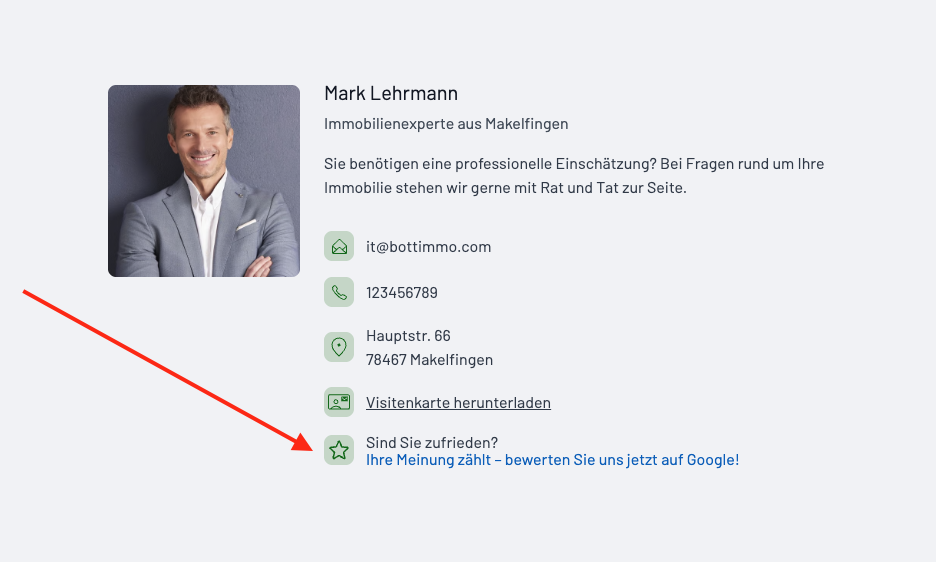Get reviews on Google
Create a link for Google reviews
How to create your Google review link
- Create or sign in to your Google Business Profile
First, you need an active Google Business Profile (formerly “Google My Business”). If you already have a profile, please sign in at https://business.google.com/ using your Google account.
- Retrieve your review link
- Option A: Via Google Search (quick and easy)
- Open Google and search for your business name (e.g. “BOTTIMMO”) while logged in to your Google account.
- Your business profile will appear on the right side.
- Click on “Customers” → “Reviews”.
- Then select “Get more reviews”.
- You will then receive a direct link that you can copy and paste into the Bottimmo app.
- Option B: Via the Google Business Profile dashboard
- Visit https://business.google.com/.
- Select your business from the list.
- On the homepage of your dashboard, you will find the section “Get more reviews”.
- Click the button “Share review form”.
- Copy the displayed link and paste it into BOTTIMMO in the appropriate field.
- Option A: Via Google Search (quick and easy)
Insert the link in BOTTIMMO
What does this do for me?
Once you have entered the link in BOTTIMMO, the intelligent email funnel will automatically ask all contacts whose status you set to “Order received” to leave a Google review. The reviews come in automatically.
New customers
New customers can insert the link directly during onboarding in step 5 “Email”.
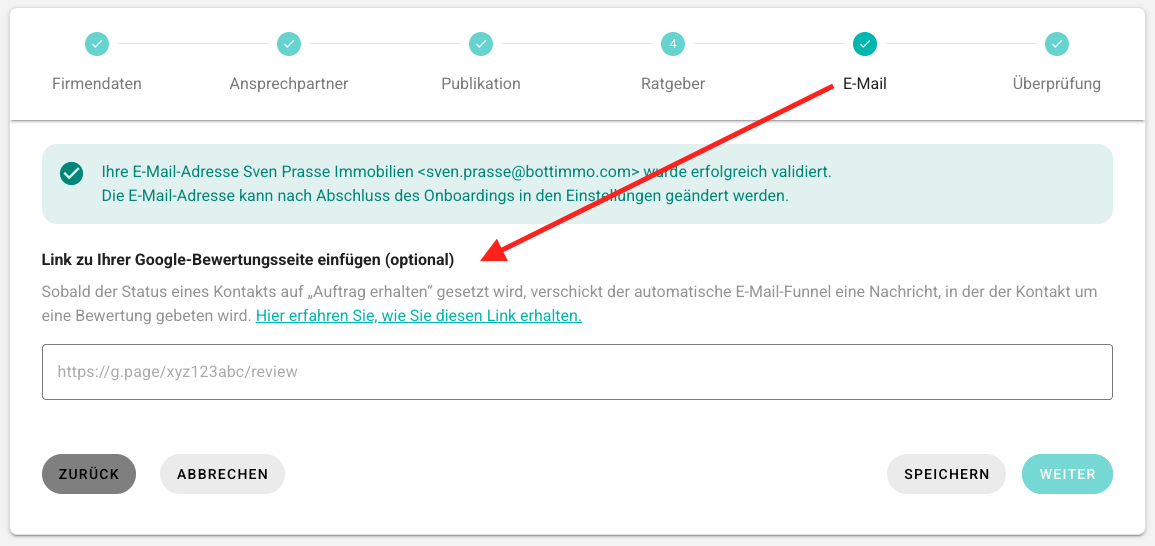
Existing customers
Existing customers can use the dedicated field in the app’s settings area:
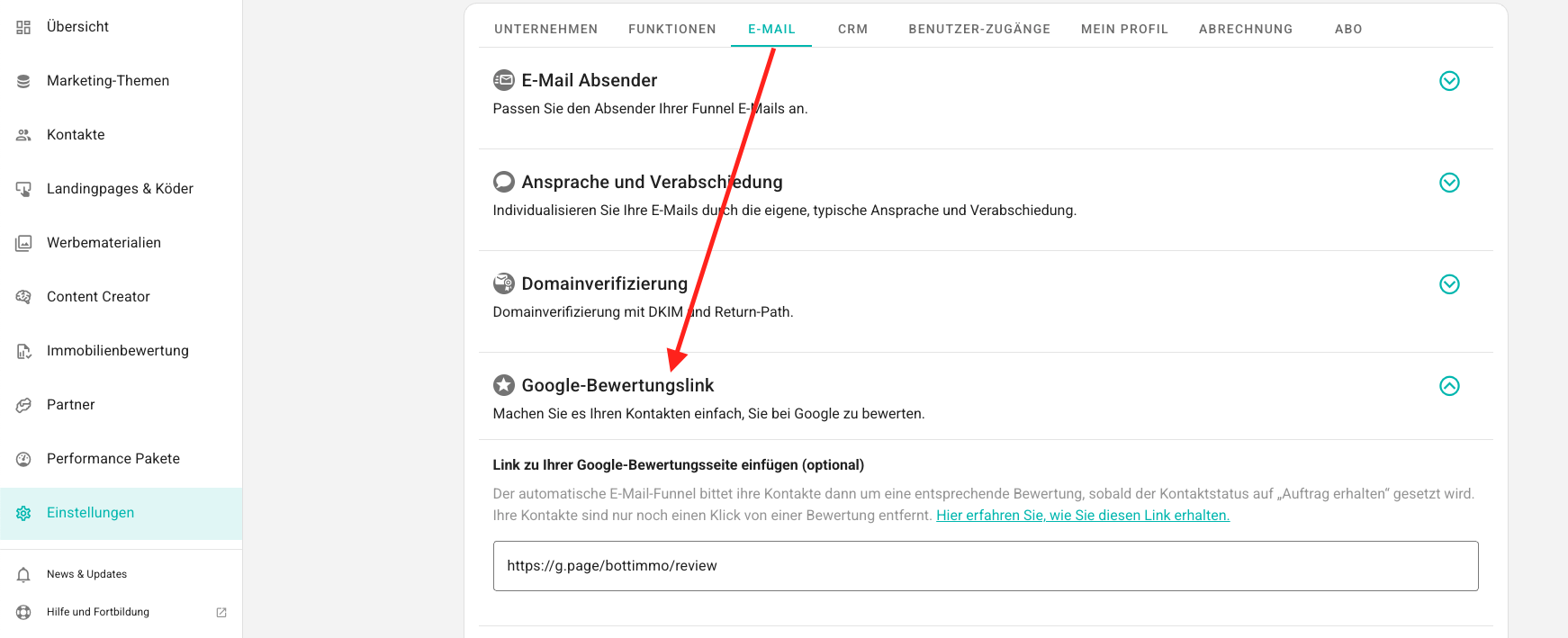
Request a Google review manually
This feature is only available if you have added a link to your Google review page.
With the Acquisition Booster, you can also ask contacts manually for a review.
To do this, open the Acquisition Booster and select the topic “Google review” (at the bottom of the topic selection field).
This works both in the contact list and on the contact detail page.
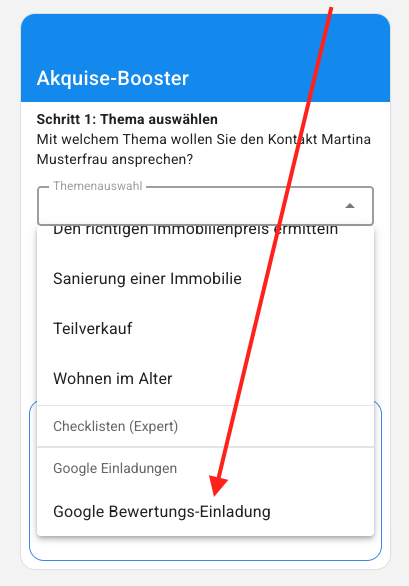
The following text will then be sent to the selected contacts as an email (including your saved signature):
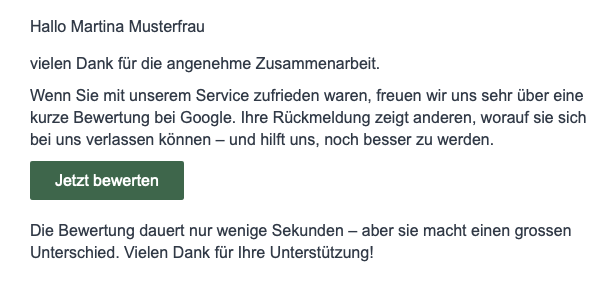
Google review link in the default signature
If you have added the link as described above, you can also make the link visible in your default signature.
To do this, open: Settings → Email → Signature.
There you will find a switch with the corresponding label. Activate it. The link becomes visible immediately:

Display the Google review link on landing pages
The link can also help you receive more reviews on your landing pages, where your contact details are shown.
To activate the display of the link, go to: Settings → Features → Public contact details.

On the landing pages, the link will then appear here: